在Windows 10下两块Intel Network Card配置NIC Teaming
测试环境:
1台OptiPlex 5000
主板集成一块Intel网卡,额外安装一个Intel网卡
操作系统为Windows 10 2004
实验步骤
1.确认两张网卡识别正常
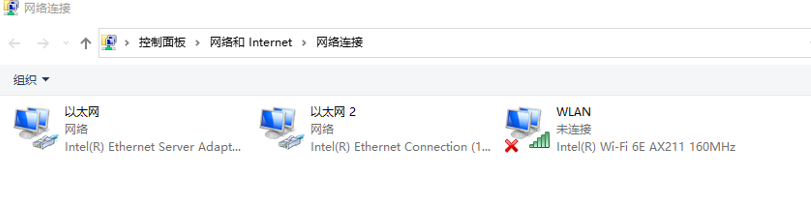
2.下载Intel® Network Adapter Driver for Windows® 10管理工具Wired_PROSet_30.1_x64.zip
Intel® Network Adapter Driver for Windows® 10
3.安装些软件后打开
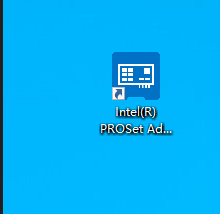
4.在软件界面中,可以看到两块网卡

5.选择组合并创建组

6.选择用于组合的网卡
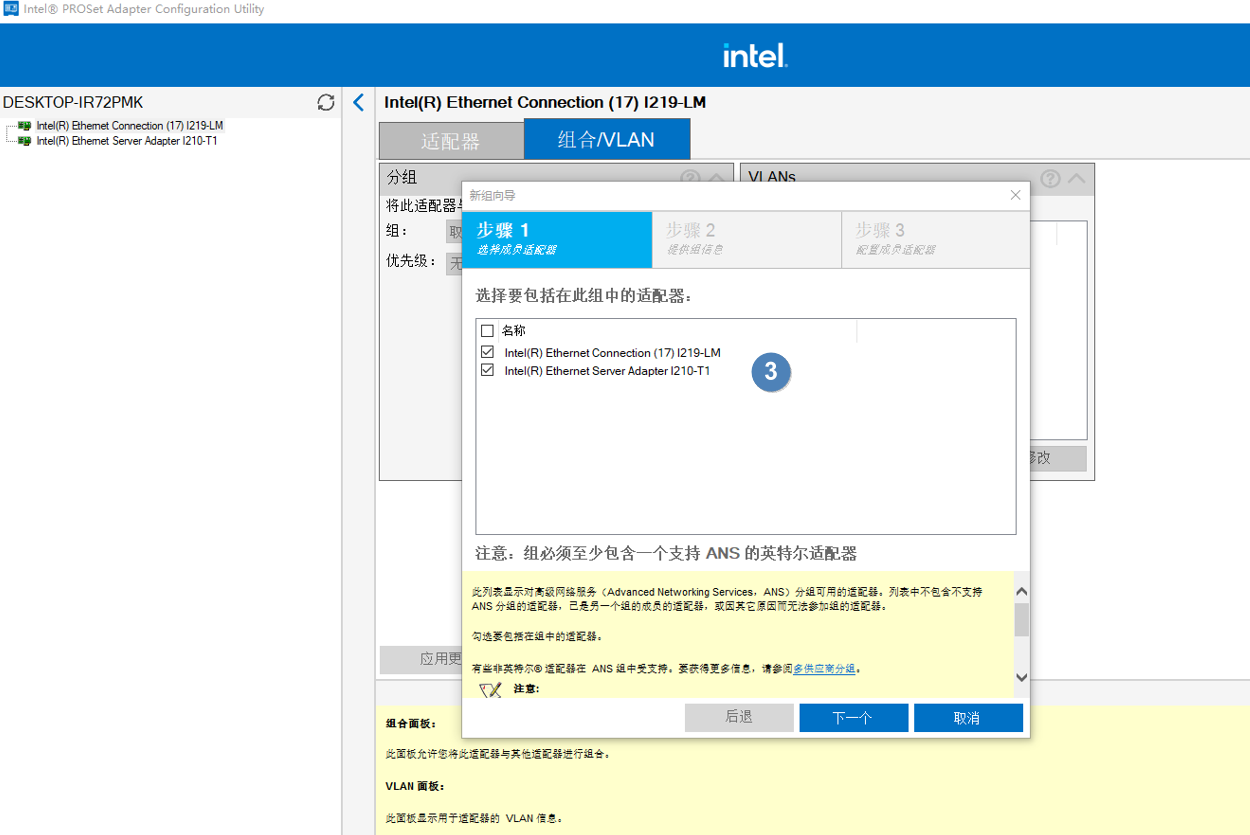
7.输入组名并选择模式,此实验我选择的是动态聚合

8.选择主副网卡并保存
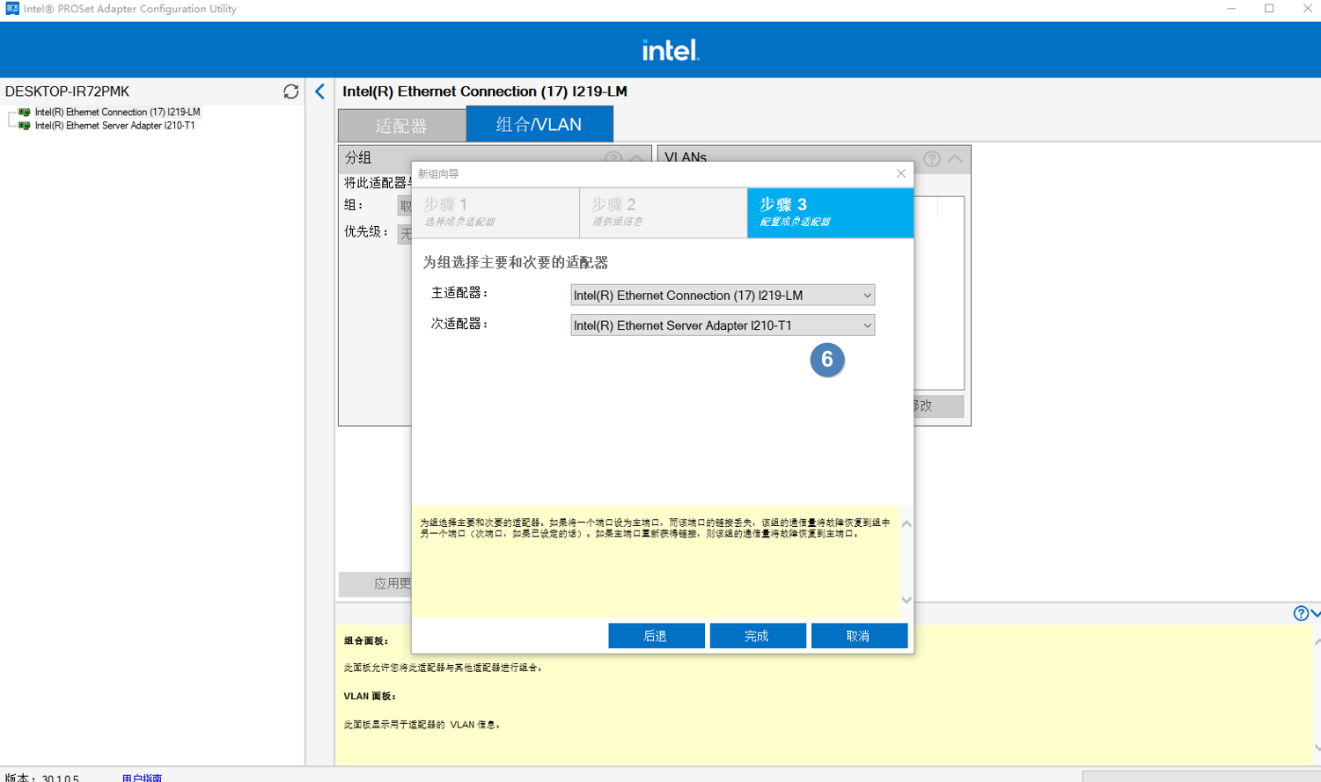
9.配置完成
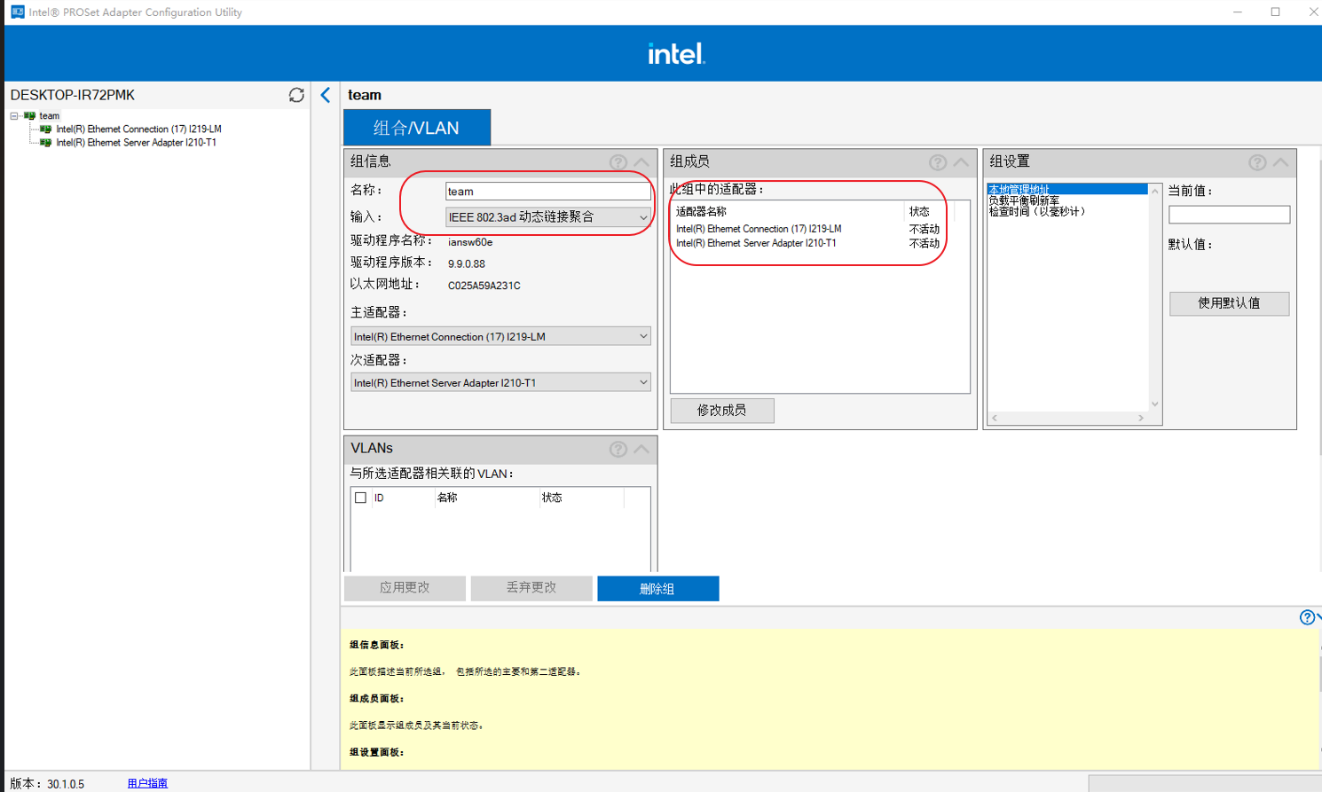
10.在网络中查看状态
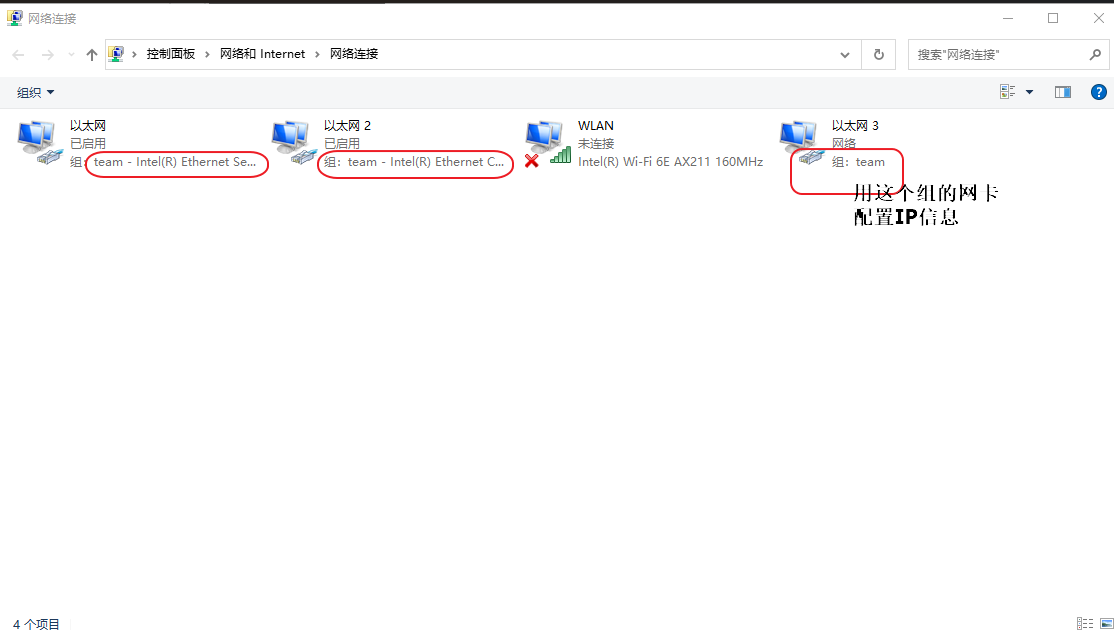
11.配置完成后,就可以通过Ping命令来测试网络的连通情况,在这过程中,可以拔掉一条网线或插上一条网线,观察网络的连通性。

阅读剩余
版权声明:
作者:jackbo
链接:https://www.jackbo.com/archives/1222
文章版权归作者所有,未经允许请勿转载。
THE END